Step 1: Check the status of the ONT (Power) power light.
(1) If it is off, it indicates that the power supply is abnormal. You need to check if the power connection and the power adapter are working properly.
(2) Long light, indicating that the power supply is normal and the second step.
Step 2: Check the status of the ONT (light cat) "LOS" light.
(1) Extinguished, indicating that the signal is normal to the third step.
(2) Shining, indicating that the light cat does not receive the signal or is below the sensitivity, and goes to the fifth step.
Step 3: Check the status of the ONT (PON) or "LINK" light.
(1) Normally lit, indicating that the ONT (light cat) received the signal from the OLT and went to the fourth step.
(2) Shining, indicating that the ONT (light cat) receiving light power is lower or higher than the light receiving sensitivity, ONT (light cat) can not register, go to the fifth step.
(3) Off, indicating that the ONT (light cat) does not receive the signal from the OLT, and goes to the fifth step.
Step 4: Check the status of the ONT (light cat) "LAN" light.
(1) The light is shining, indicating that the light cat is connected to the computer or the user router normally. Go to the sixth step.
(2) Extinguished, indicating that the optical cat is abnormally connected to the computer or user router or switch. Check whether the user's network card is disabled in step 1. 2 Check whether the network cable is normal with the network cable tester. 3 Replace the optical cat LAN port or router, other ports of the switch. normal. The final judgment is a problem with optical cats, routers, switches, and user computers.
Step 5: Check the light decay.
(1) Check the optical power of the light cat. Two methods: 1 can be logged into the light cat to view;

2 Check through the PON optical power meter, dial out the ONT (light cat) "PON" pigtail access optical power meter (select wavelength 1490nm), test whether the optical power is within the standard value -8~-28dB (-28 is already at the edge Value, recommended within -25).
(2) The light receiving power is too small, and the light decay is too large. Check whether the cable of the user's home to the light splitting box has a bending degree of less than 90 degrees or damage.
(3) Whether the user's corridor optical connection box tests whether the optical power of the optical splitter port is normal. If it is normal, use the red light pen to test whether the leather wire is connected. If you do, the leather cable ends of both ends are redone. If it is not, the optical cable will be pulled again. If the power is not normal, test another splitter port to confirm whether the splitter port is faulty. If another splitter port is normal, replace the splitter port. If it is not normal, test the total uplink of the splitter.
(4) When the secondary optical splitter is too large, the output of the secondary optical sub-box, the first-level optical delivery box, and the PON of the OLT should be checked step by step to determine the fault point of the abnormal optical failure. The troubleshooting requires two maintenance. The staff cooperated to complete.
Step 6: Dial the user account.
(1) disconnect the user router and connect directly to the laptop for dialing
Common dialing error codes:1691 Possible reasons are:
Account downtime: Check whether the mobile phone is owed at the same time, and inform the user that the broadband is due to go to the business hall for renewal.
The password is wrong: please send 10086 to reset the broadband password.
Account binding verification error: The binding verification error is called to the background personnel for processing.
The account has been online in another place: it means that the user account is used privately. The background personnel need to clear the account offline in the BAS before they can redial the line.
2678 indicates that the broadband connection is interrupted. It is necessary to check whether the optical cat signal is normal. If it is normal, call the background personnel to check whether the optical cat data is normal.
3769 indicates that the user's network card is disabled, and the network card needs to be re-enabled.
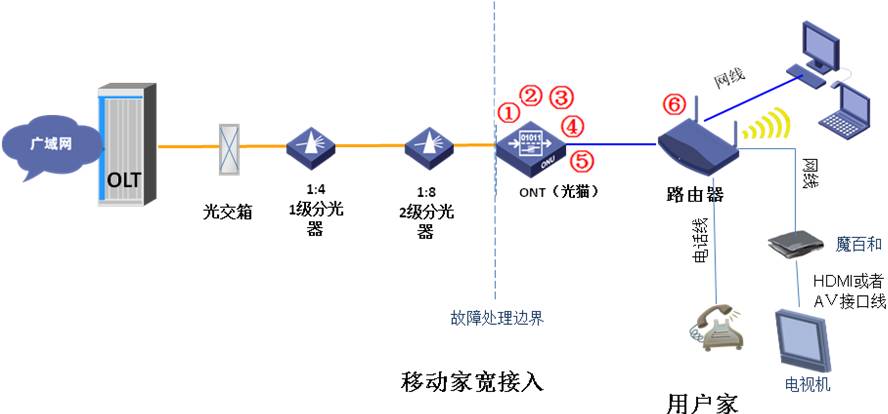
Step 1: Check the status of the ONU POWER and FE electrical indicators.
The POWER light is always on, indicating that the power supply is normal.
If the POWER light is off, it indicates that the power supply is abnormal, check whether there is power failure or power failure.
FE (right) is always on, indicating that the connection is normal, and off means no connection is going to the second step.
FE (left) flashing indicates that there is data transmission.
Step 2: Check the status of the POWER and WAN lights of the user's home docking device (such as a router).
The POWER light is always on, indicating that the power supply is normal.
If the POWER light is off, it indicates that the power supply is abnormal, check whether there is power failure or power failure.
WAN light, always on or flashing, indicating that the connection is normal,
WAN light, off means no connection, no signal, third step
Step 3: Check if the ONU port is damaged.
The test port is broken. Method 1: Use the built-in network cable and laptop to test whether the port is connected to the Internet normally. The FE indicator is not lit, the local connection of the computer is unavailable, and the Internet cannot be accessed. The port is initially determined to be bad. Method 2: Unbind the user account and replace the ONU port test. If the test port is good, it will be transferred to four steps.
The fourth step: detecting the network cable.
Check if the network cable is normal with the network cable tester. If it is normal, go to step 5.
If it is not normal, redo the network cable.
Step 5: Hanging the stand-alone test in the user's home
Connect the network cable connected to the WAN port to the separate dial-up test on the computer. If the test is normal, it may be a problem of the user's home LAN or device, which is beyond the scope of processing.
Connect the network cable connected to the WAN port to the separate dial test on the computer. The test cannot be dialed normally and go to the sixth step.
Step 6: View account error information
691 Possible reasons are:
Account downtime: Check whether the mobile phone is owed at the same time, and inform the user that the broadband is due to go to the business hall for renewal.
The password is wrong: please send 10086 to reset the broadband password.
Account binding verification error: The binding verification error is called to the background personnel for processing.
The account has been online in another place: it means that the user account is used by the private person. The background personnel need to clear the account offline in the BAS before they can redial the line.
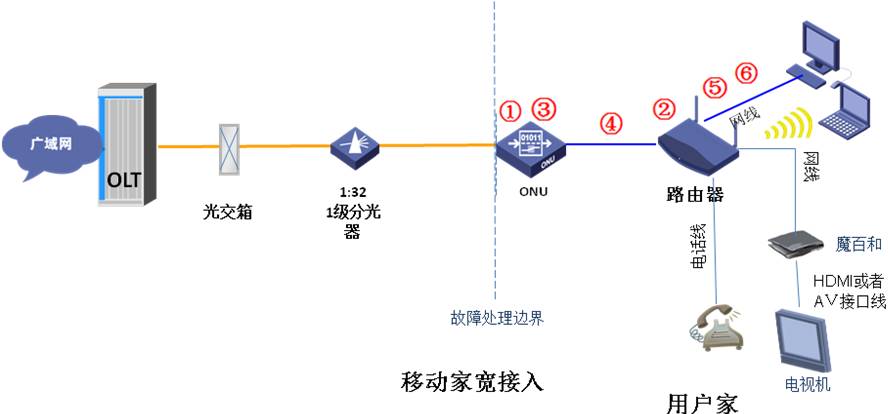
The first step: to understand the specific situation of the user network speed.
The common users have a slow network classification:
(1) The overall application is slow.
(2) The specific website, online banking, WeChat or video website is very slow or inaccessible, and other applications have no problem.
(3) Using WIFI to surf the Internet slowly.
(4) A game application is slow.
Step 2: Sort and process according to the reflected situation.
(1) The overall application is slow
1 Use the speed measurement website to measure the speed, Ping to check whether the DNS is lost, the delay is less than 50ms. If the speed measurement is not good, check the line.
FTTH processing method: It is necessary to test whether the light receiving power of the light cat is normal.
FTTB processing method: You need to check the received optical power of the ONU. You need to check the user router or network card adaptation status, and whether there is a CRC error packet.
2 Restart the user router and switch and then perform the first test.
If the entire cell has a problem of slow network speed, it is necessary to check whether the uplink bandwidth of the OLT is congested and the rate limit of the upstream template of the ONU.
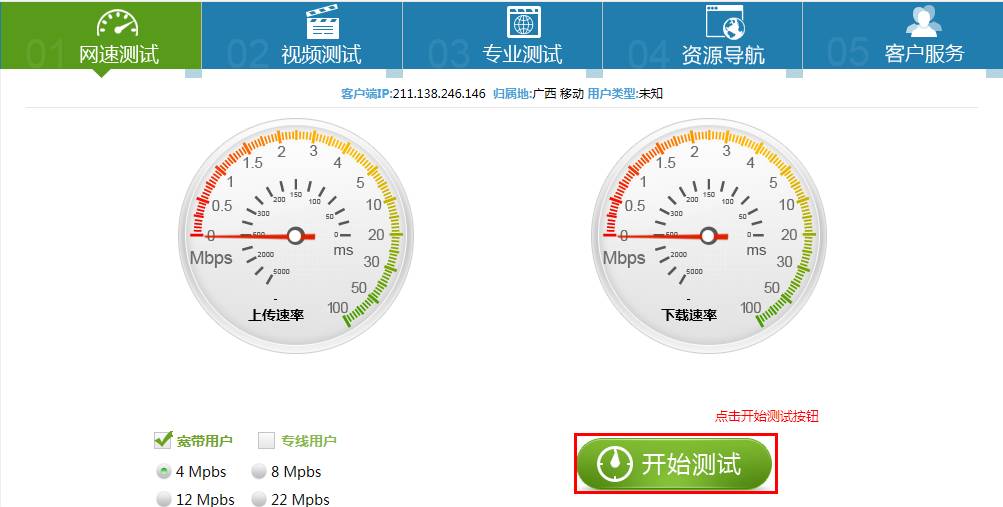
(2) The specific webpage, online banking, webpage WeChat or video website is very slow or inaccessible, and other applications have no problem.
Processing method: Open the web page to see if it is really slow, so that the HTTPWATCH software can capture the packet and see which webpage element has a problem. Save the results of the capture and send it to the guest failure.
(3) Using WIFI to surf the Internet slowly.
Processing method: detecting whether the user's wireless channel has interference, and the WIFI signal is strong or weak. Download a “WIFI Analyzer†APP in the mobile phone to detect the strength of the WIFI signal and channel, and guide the user to set the correct WIFI channel. The WIFI signal is not lower than -70dbm, the quality of the Internet will be better, and the channel selection interference of WIFI is better. Small channels are appropriate.
(4) A game application is slow,
Processing method: If the web game can be captured by HTTPWATCH or IP radar, the problem that cannot be processed on-site, and the result of the packet capture are fed back to the guest response special event, and the special personnel are transferred from the faulty agent to the Internet room of the district. Track processing.
4 User Router Troubleshooting StepsStep 1: Check the status of the power "Power" light.
Steady on, indicating that the power supply is normal, go to the second step
Off, indicating that the power supply is abnormal, check for power failure or power failure.
Step 2: Check the WAN light status of the WAN port
Steady on, indicating that the signal is received, go to the third step
Off, indicating no signal, detecting whether there is a signal on the outside line, and whether the WAN port is damaged.
Step 3: Check the status of the LAN port "LAN"
Shining indicates that there is data transmission, normal, and the fourth step.
Off means no data transmission. Check whether the network cable or the peer device port is closed.
The fourth step: the router basic configuration process:
1. Setup Wizard—Select PPPOE Internet access mode.

2. Enter the broadband account and password for Internet access.
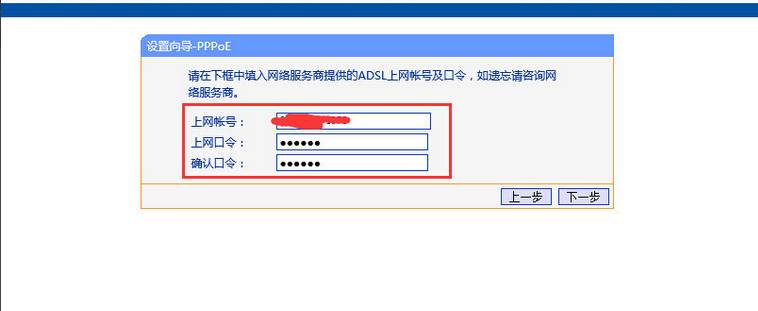
3. Set the wireless SSI to be the name of the wireless signal, and set the WPA to be the wirelessly encrypted password.
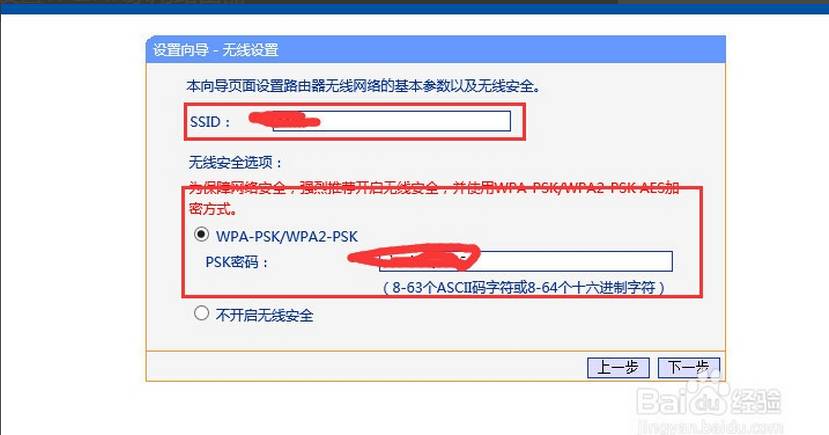
4. Enable DHCP to automatically obtain the internal network address on the intranet.
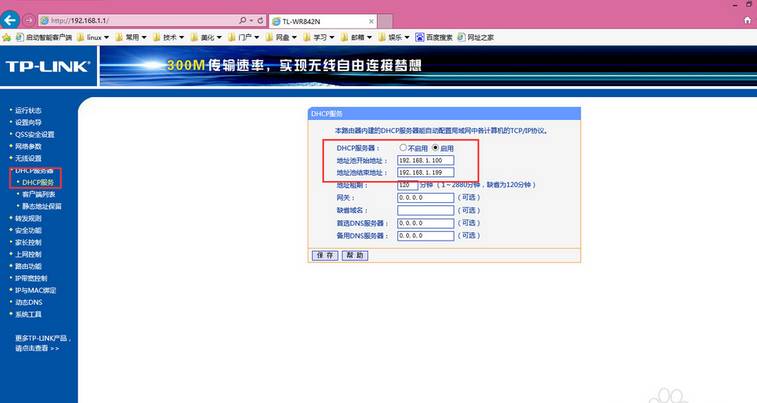
Dial-up online information that you can see after the configuration is complete:
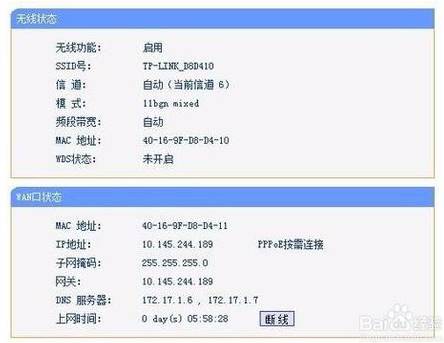
Step 5: Precautions for wireless settings
If there is only one wireless router in the home and there is no AP or multiple wireless routers to relay, WDS should not be enabled in the "Wireless Settings". The channel is scanned by the mobile phone WIFI tester and then a certain idle channel is selected. WIFI 2.4G frequency band The signal penetration effect will be better, the signal rate of the 5G frequency band is fast, but the wall penetration effect is poor.
As soon as our company was established, the small size 4 wire resistive Touch Screen was first put into production,it range in size from about 2 inch to 22 inch,we provides a wide range of customization options to meet your requirements, including screen size, FPC outlet location, length, ITO glass thickness, LOGO and matte anti newton ring, bright surface treatment such as anti newton ring.we supply the best resistive touch screen,commercial touch screen,Glass touch screen, POS touch screen,GPS touch screen,Car touch screen,no drifting touch screen,stable touch screen,long life touch screen,high sensitive resistive touch screen,cheapest resistive touch screen.If you're interested 4 wire resistive touchscreen ,we are your best choice.
Our 4 wire resistive touch screen picture show:

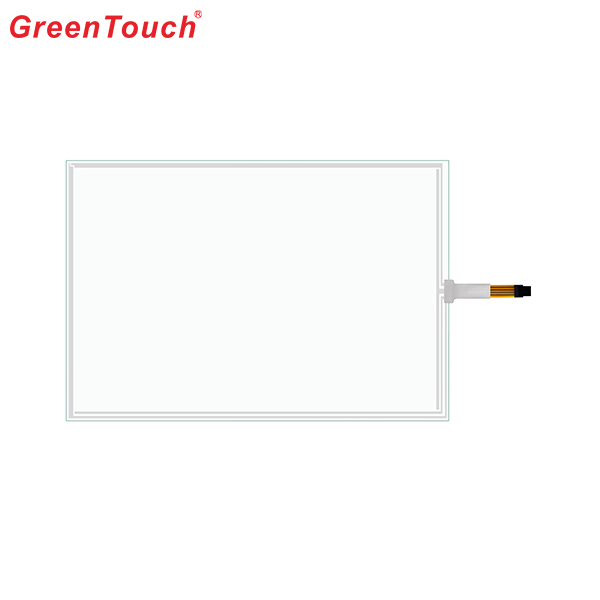

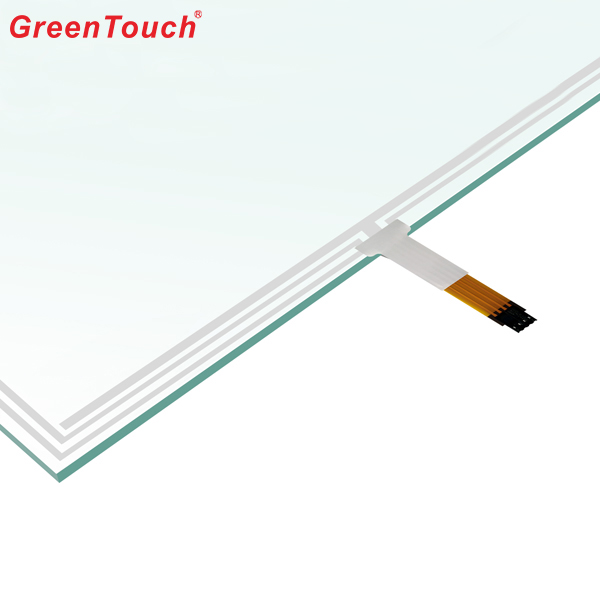


Monitor Touch Screen Panel,4 Wire Touch Screen Panel,Resistive Touch Screen,Usb Controller Touch Screen,4 Wire Resistive Touchscreen,Best Touch Screen
ShenZhen GreenTouch Technology Co.,Ltd , https://www.bbstouch.com